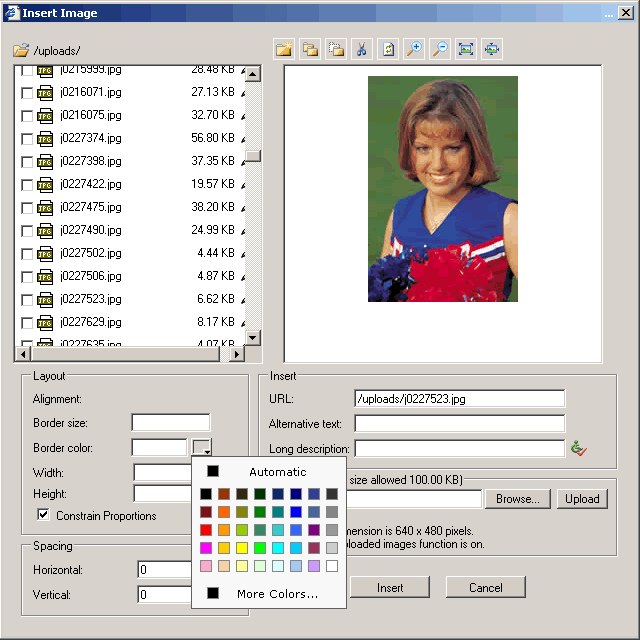Adding an image to a page
There are two ways you can add an image to your web page:
• Use the Image gallery button  (ImageGalleryByBrowsing)
to add an image from your website.
(ImageGalleryByBrowsing)
to add an image from your website.
• Use the Insert Image button  to
insert an image at the selected position in the editor and let you set its
properties.
to
insert an image at the selected position in the editor and let you set its
properties.
Use the Image gallery button to add an image from your website.
You can use the Image gallery button in the toolbar or context menu to add
an image to a page.
To add an image using the Image gallery button:
1. Place the mouse cursor in your editor where you want the image to
appear.
2. Click the Image gallery button in the toolbar.
3. Browse to and select the image, and then click the Selected image.
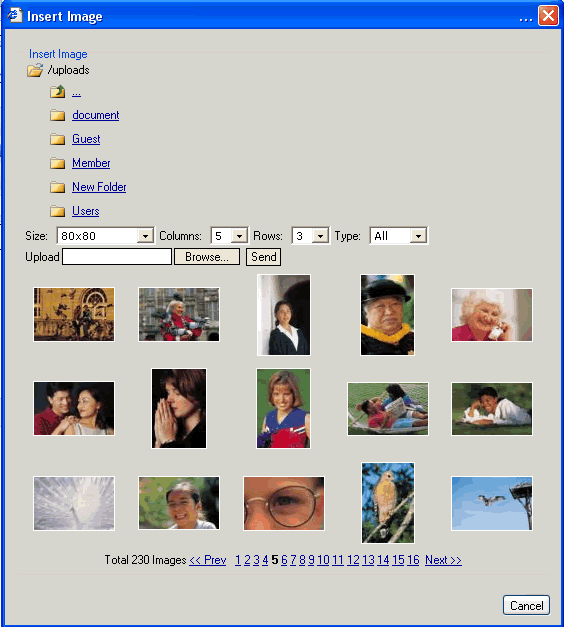
Use the Insert Image button to add an image from your website.
You can use the Insert Image button in the toolbar or context menu to add
an image to a page.
To add an image using the Insert Image button:
1. Place the mouse cursor in your editor where you want the image to
appear.
2. Click the Insert Image button in the toolbar.
3. Browse to and select the image, and then click the Insert button.