DeploymentThere are 4 simple steps to install DotNet Gallery in your application: 1. Install the assemblyCopy the DotNetGallery.dll assembly to your application bin folder or into the GAC (Global Assembly Cache). 2. Copy Gallery Client filesThe "CuteSoft_Client" folder and all file it contains should be deployed to http://{your site}/{your application}/ on your web site.
3. Add Uploader httpModule to web.config's httpModules list
IIS 6.0 and IIS 7.0 Classic mode 4. Adding DotNet Gallery to an ASP.NET PageHere is the minimal ASP.NET page you would need to display the "/myGallery" directory of images as an image gallery:
<%@ Register TagPrefix="DotNetGallery" Namespace="DotNetGallery" Assembly="DotNetGallery" %> |
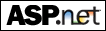
Compatible with .NET Framework 1.1, 2.0, 3.0, 3.5. |

